Darren Ray Evans
Audacity
LTEC 4160.020
Sound editing software
Table of Contents
1. Introduction ................................................................................................page 3
2. Downloading procedure..............................................................................page 4
3. Installing software ......................................................................................page 7
4. Utilization....................................................................................................page 10
5. Conclusion ..................................................................................................page 13
Sound Editing
Audacity is one of the most popular free (General Public License) cross platform sound editors in the world. From Micro soft to Linux operating systems, this sound editor will change the way you view and hear sound editing. Audacity is capable of live recording or import and export of WAV, AIFF, etc. to MP3 conversions. Editing capabilities include cropping and cross fading, expander limiters, effects, mix down and many other plug-in. Audacity is compatible with all audio files.
Audacity was created by Dominic
Mazzoni while he was a graduate student at
Downloading Procedure:
Go to Audacity site at http://audacity.sourceforge.net
For windows 98 thru
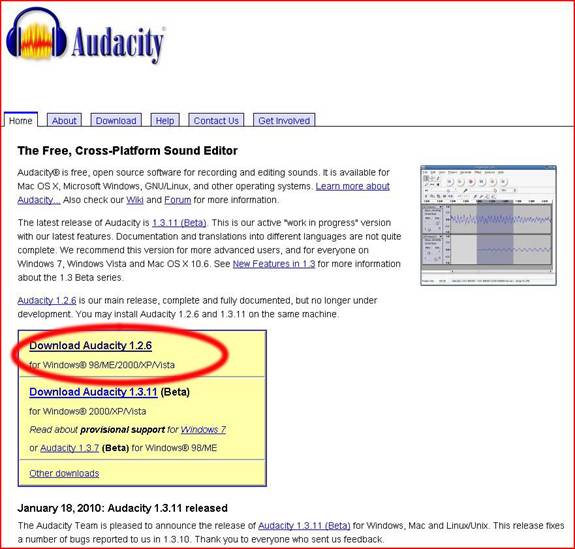
An exe. prompt will appear. Press save.
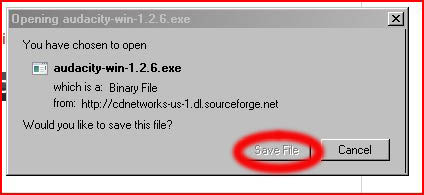
You may encounter a unknown publisher window during download. GPL software will trigger this window. Push run.
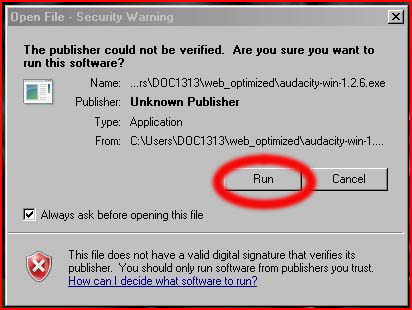
Once setup wizard has prompted, press next.

When the license window appears; first check "I Agree", second press next.
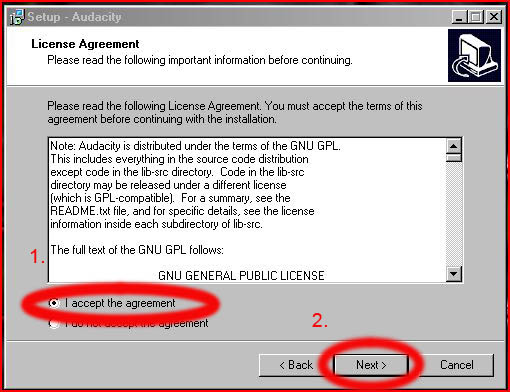
An information window will appear, press next for installation.
Install Procedure:
When destination window appears you must first chose the destination folder in which Audacity will save files to, then press next.
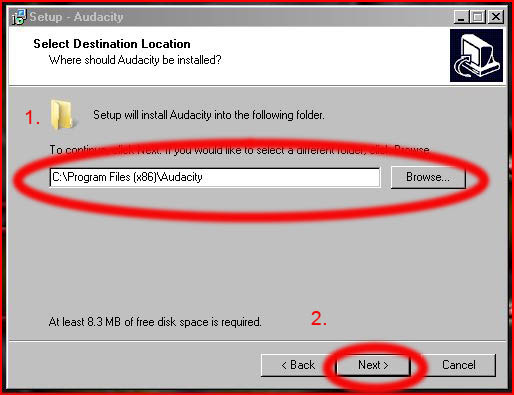
Set up window allows you to associate other applications to Audacity.
1. Additional icons will allow an launch icon on your desktop.
2. Associate Audacity project files; This allows Audacity to connect with all associative programs, sound card software etc. then click next.
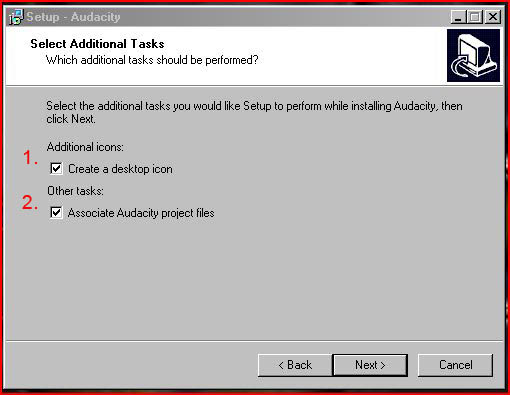
Audacity is now ready to install.

Once soft ware is installed a finish window will prompt. Press finish.
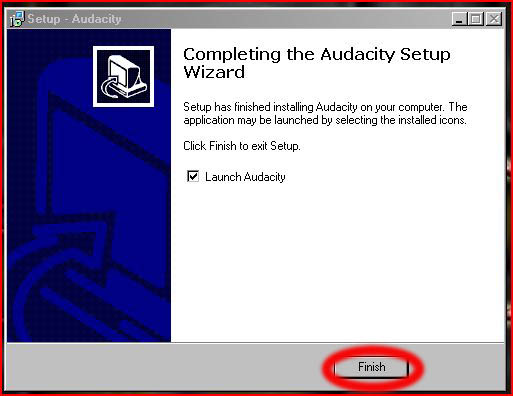
Now your Audacity sound editing software is loaded.
Utilization Procedure:
Click on desktop icon to launch Audacity. A language window will appear for you to chose the proper display, then press ok.

To open a sound file click on file, then open on the drop menu.

Choose the sound file you wish to import. Audacity will automatically import file.


To make any alteration to sound file you must first click and drag to highlight area that is to be edited. A gray transparency will cover the area selected. Effect submenu is not available until an area of the project is highlighted.
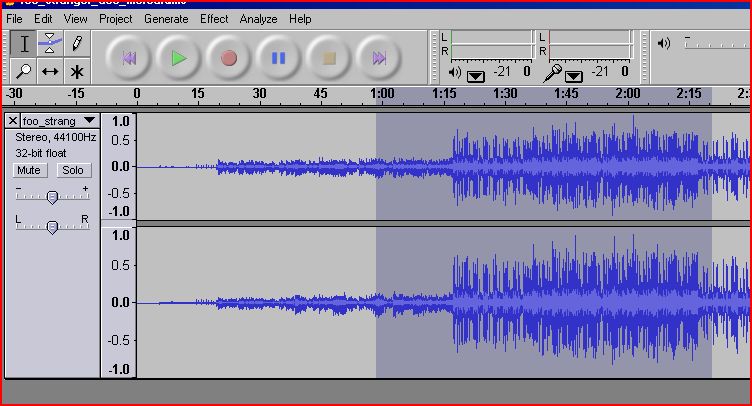
After area is high lighted you may choose from an array of effects under sub menu to apply to your sound file.
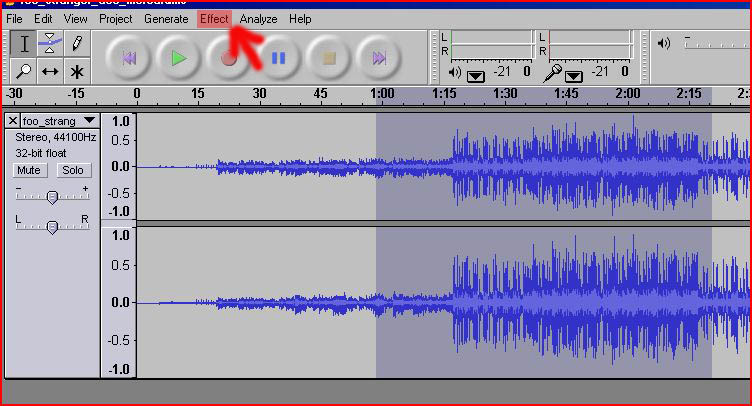
After you have made adjustments to your file you will 1. click on the file submenu then
2. click "export as MP3" which will prompt "save file as" window.

This renders a MP3 to the file destination chosen.
Conclusion
Audacity is a free sound editing software that encompasses all you need to begin a strong understanding and skill building application. You will need to experiment as sound editing is a technical art which requires computer knowledge as well as an ear for sound mixing.
Good Luck!
DRE